I wasn't able to make it into a editable PDF this time because the size of the letter in the middle changed so much, but you can edit the printable image on Photoshop or if you don't have Photoshop in your computer, you can edit on Word. I tried editing on Paint but the image loses quality and it doesn't look so nice printed anymore, so Word is a good option. Download this printable here.
How to add text to an image on Word:
1. Select "Insert Picture"
2. Select your image and click "Insert"
3. Right click on your image and select "Text Wrapping" and then "Behind Text":
4. Extend the image to fit the page:
5. Select "Insert", "Text Box" and "Draw Text Box" and then draw your box where you want it:
6. Having the Text Box selected, click on "Format", "Shape Outline" and "No Outline":
7. Having the Text Box selected, click on "Shape Fill" and "No Fill":
8. Write your text on the box and edit font, size and color as you like:
Done! now print! ;)
Like this printable? Subscribe and get all the updates.
Stay Inspired ♥

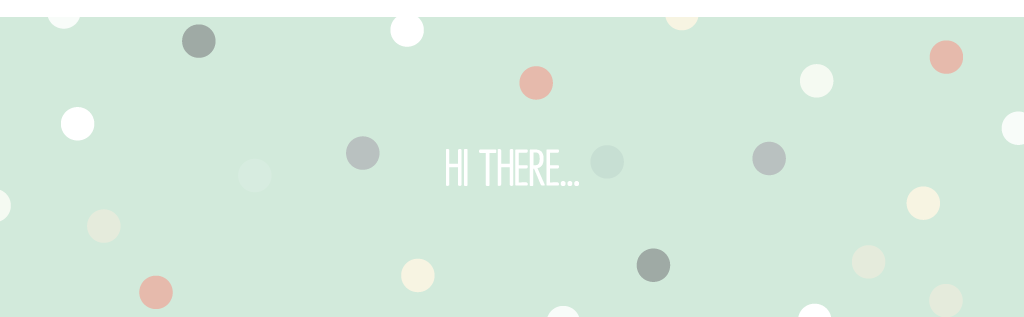










Thank you for taking the trouble to explain how to do this! I will think of you with appreciation every time I use it(-:
ReplyDeleteThat is nice to hear! thanks for the comment!
ReplyDelete